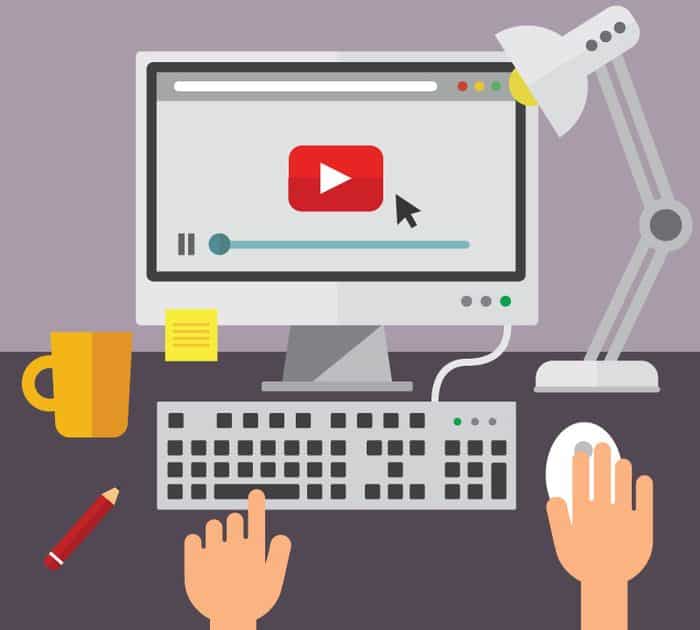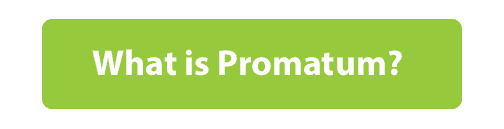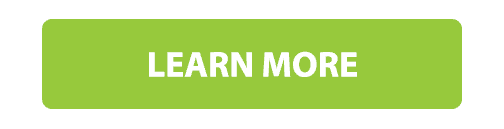By: Mike Hogeorges
Why consider video as part of your next eLearning or in-classroom L&D project? Well, 90% of the information our brains process is visual, and video viewers are 65% more likely to retain that information because they don’t have to visualize it themselves.
Adults in the US spend approximately 5.5 hours a day watching video. It’s what we watch at home and at work, on traditional TV, the internet and via social media. Video is everywhere, and it’s just what we expect! Easy access to video via digital devices means that use of video should no longer be an afterthought or a “nice-to-have” as you plan your next online or in-classroom training.
Utilizing video in your training:
-
Keeps employees engaged in learning. This is key to building a learning culture within your organization. Video can help make learning memorable and accessible.
-
Increases learner retention.
-
Visually depicts demonstrations, processes, personalities and behavioral interaction.
-
Presents a consistent message with scenarios that mimic real-life situations.
-
Makes learning available on-demand.
Here are the top 10 tips I’ve compiled for creating engaging video for training.
Tip #1: Plan before you shoot
For the best videos, even if they’re only a series of visuals, begin with a script. The script should include what you’ll need to shoot, all spoken word or graphics content and what the flow is of the finished piece.
Tip #2: Think about how you’re going to use it
Think about why you want to utilize video as a medium for training. Do you want to show or convey:
-
Physical steps in a process?
-
An activity or product?
-
A story?
-
Behavioral styles?
-
Human interaction?
-
Emotion, dramatization of a serious event, motivation?
-
Humor to support an entertaining learning experience?
Tip #3: Decision-making scenarios
Video is great for use in branched training scenarios where the learner must make a decision and the decision has consequences. When the learner sees the results of their decision, it can have a lasting and memorable learning impact.
Tip #4: Keep it short
Keep video segments short and to the point. Think in terms of 2 to 5-minute video segments at most. Short sentences in dialogue also work best.
Tip #5: Utilize professional voice-over and/or talent
Professional voice-over talent or actors may make your presentation not only more believable but easier to understand and remember.
Tip #6: Consider capturing real employee experiences
Sharing personally created, positive on-the-job examples what learners have accomplished via phone video can be a great way to encourage peer-to-peer learning.
Tip #7: Ensure your video is compressed
Ensuring that video downloads or streams quickly at high quality is very important, as you don’t want to disrupt the learner’s attention. There are lots of free video compression software options out there, such as Handbrake.
Tip #8: Add animation and graphics
Adding sound effects, graphics and animation over the video can make a huge difference. It can highlight important key points to ensure that information is retained, and keep the learner engaged. If you can’t do this in-house, there are lots of talented people out there that can help you.
Tip #9: Hire video production professionals
Almost everyone is capable of recording video on their phone, but that’s not always the best choice. Consider using production professionals when you need to present a professional example. Take into consideration the camera work, lighting, editing and execution that needs to be done to create a quality video. Good production values are what we don’t notice when they actually exist. When video is poorly conceptualized, written, shot or edited, it can get in the way of communicating and teaching.
Tip #10: Make your video interactive
You can use video standalone for your training or in an eLearning module. But did you know you can make it interactive with hotspots, multiple choice questions and more? H5P plug-ins for Totara has interactive video authoring, and our very own rapid content authoring tool Promatum has this feature as well.
Webanywhere specializes in custom eLearning solutions and provides a myriad of media services including video production, animation and photography that can be used in your next L&D project. We invite you to check out our services to see if there’s anything we can help you with!
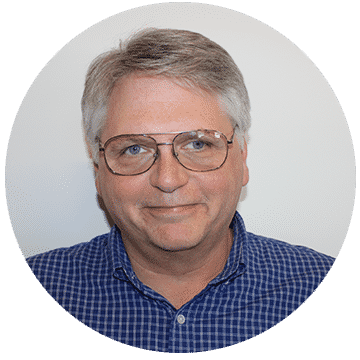
Mike is a Senior Instructional Designer at Webanywhere who has worked with clients including Allstate, Brunswick Corporation, Deloitte, Ford, Shell, and Philips throughout his career. In addition to his work as an ID, Mike also has more than 20 years of experience writing, producing and directing videos for a broad range of corporate clients.