How to Create a Virtual Conference?
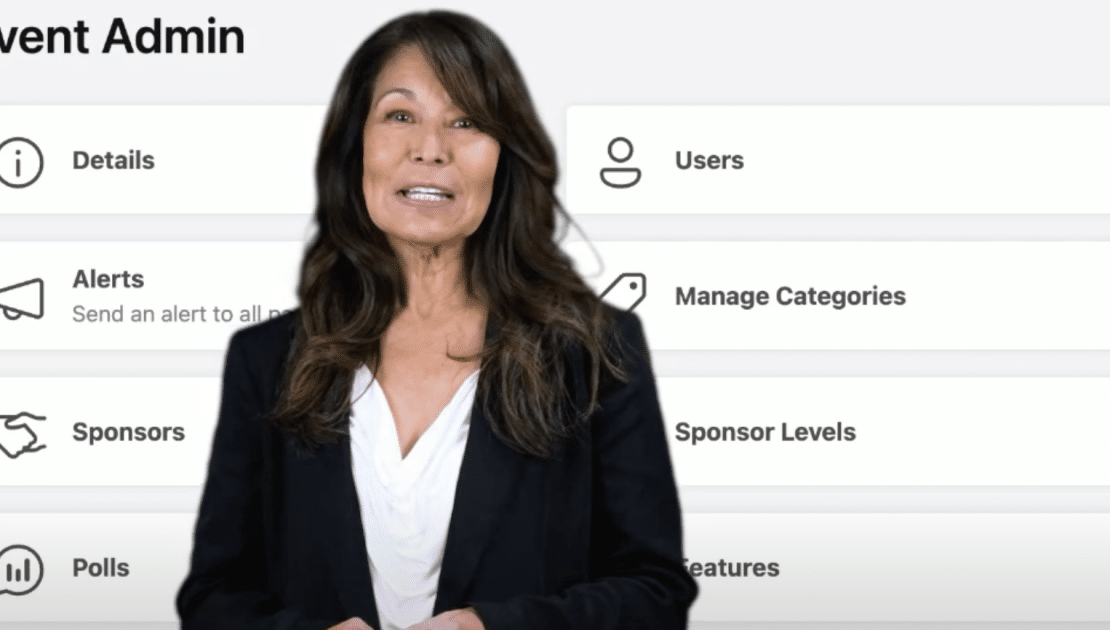
Watch the 2-Minute Tour: Event Anywhere Administration for Creating Your Virtual Conference
Welcome to Event Anywhere! Here, you have everything you need to bring your event to life, all in one powerful platform. Below, we’ve broken down the key admin features that make it easy to customize, organize, and manage every detail of your event. Plus, check out our embedded video to see these tools in action in just 2 minutes.
In this video, you’ll get a quick tour of the features below. Follow along and learn how to make the most out of each tool:
1. Customize Your Event with Themes
Start by selecting a theme that aligns with your brand or event vibe. Personalize colors, logos, and fonts to set the right tone for your audience and make your event look unique.
2. Send Real-Time Alerts
Keep everyone informed and engaged. With the real-time alerts feature, you can send instant updates or reminders to all participants, ensuring they stay on top of the schedule and never miss a session.
3. Organize and Manage Schedule & Categories
Plan your event schedule with ease. Use the admin panel to arrange sessions by time, category, or topic. Group similar sessions or arrange categories to help participants easily navigate the event’s lineup.
4. Feature Sponsors by Levels
Highlight your event sponsors with visibility tiers that maximize their exposure. You can feature top sponsors in prominent positions, making sure they receive the recognition they deserve.
5. Networking in the Expo Hall
Create a dynamic networking space with the Expo Hall feature. Here, participants can interact with exhibitors, sponsors, or other attendees, creating valuable connections and enriching the event experience.
6. Engage Attendees with Polls and Interactive Features
Increase participation by setting up live polls, surveys, or Q&A sessions. These interactive elements keep attendees engaged and encourage real-time feedback, making the event more dynamic.
7. Access Recordings and Monitor Reported Clips
Post-event, you can access session recordings, allowing participants to re-watch their favorite sessions. You can also keep an eye on reported clips for quality control or feedback purposes.
8. Adjust Settings to Personalize Every Detail
Tailor your event’s experience with flexible settings that let you control everything from attendee permissions to session accessibility, ensuring each detail is customized for your audience.
Ready to Get Started?
Whether you’re hosting a conference, a webinar, or a networking event, Event Anywhere gives you all the tools to make it a memorable experience. Dive into our platform and see how these features can transform your virtual event into something truly special!
